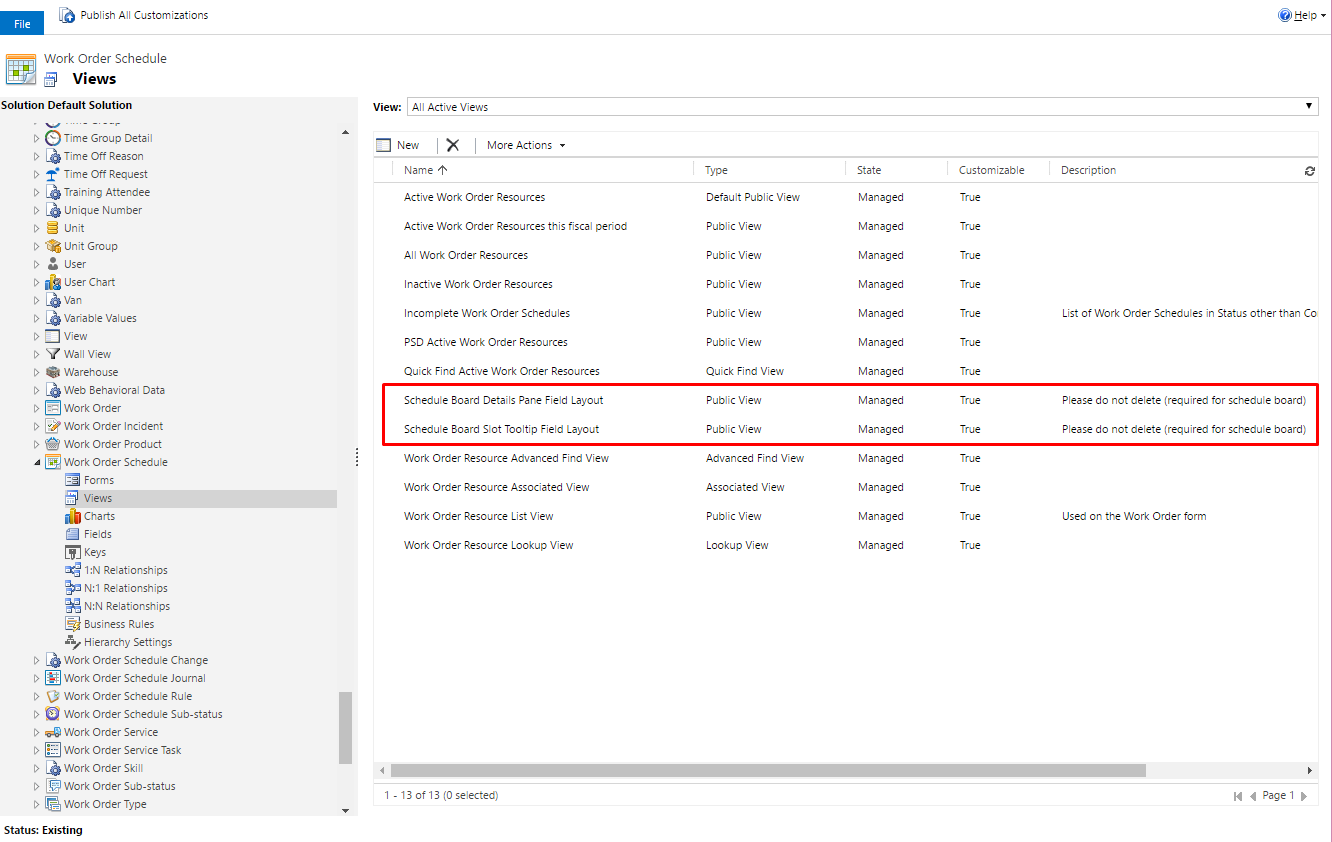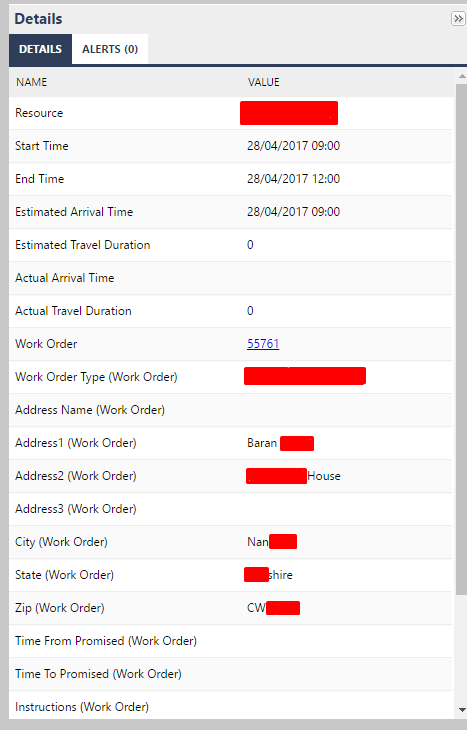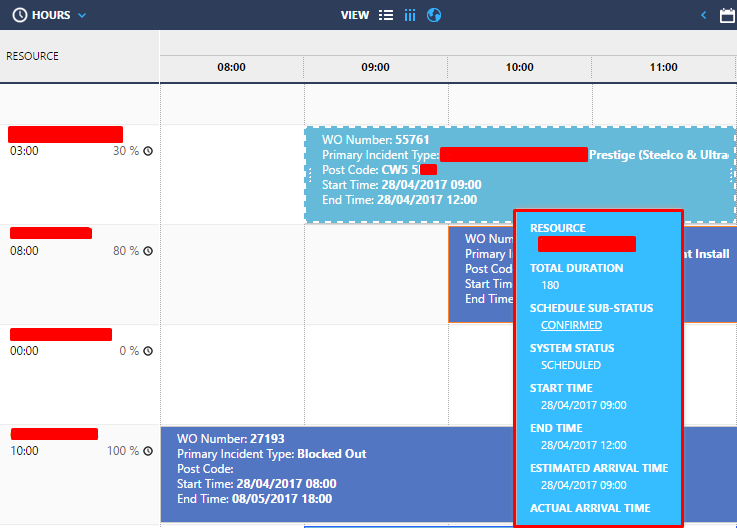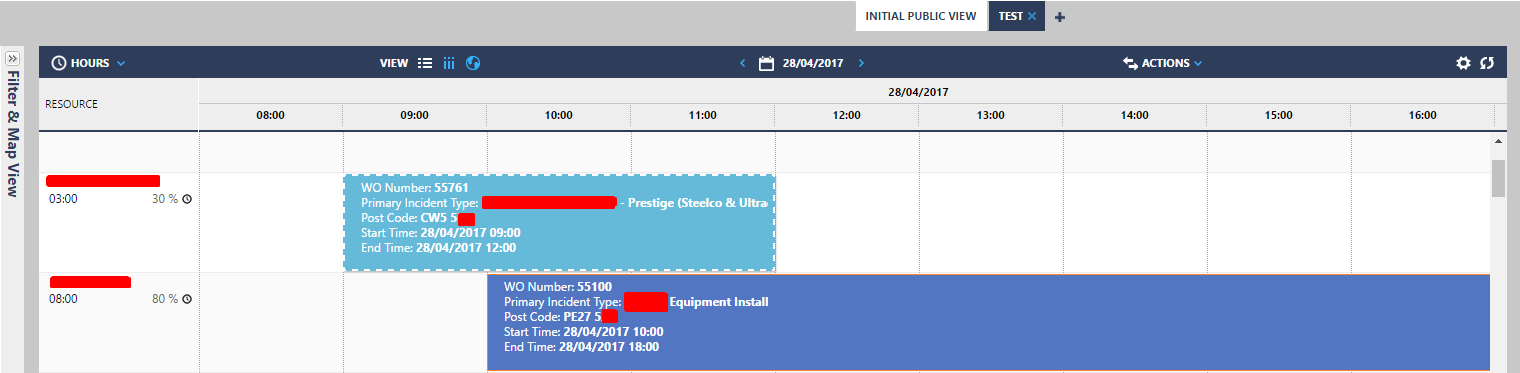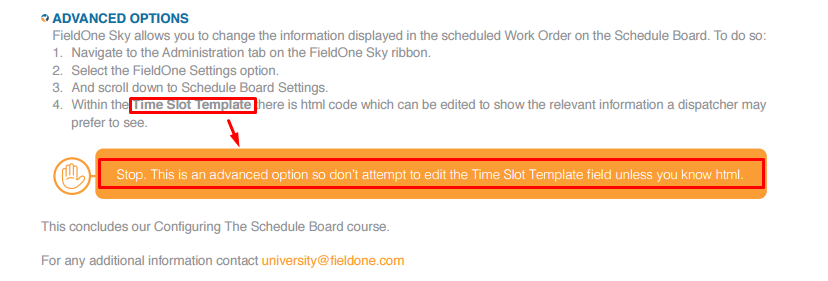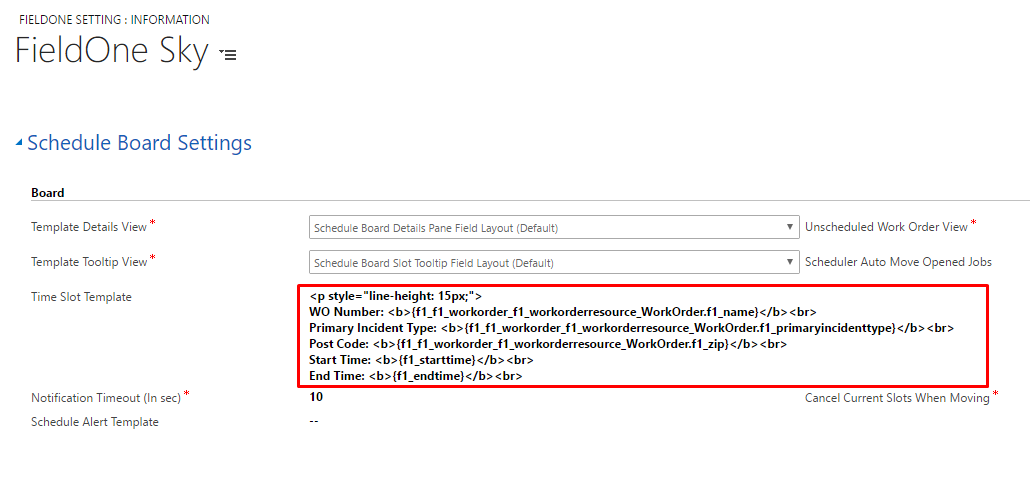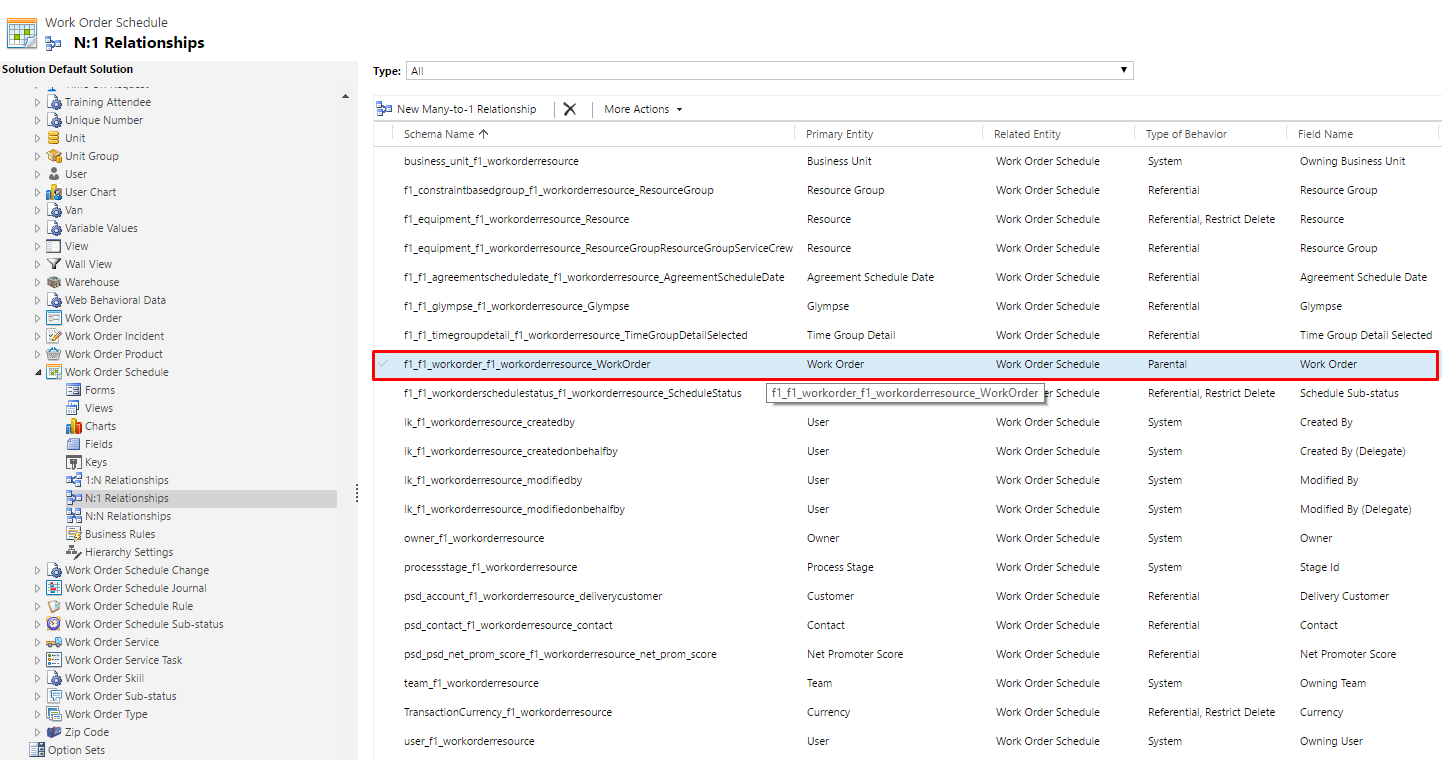For some people who still use FieldOne Sky, this post may come in handy as its not totally obvious on how to customise the information shown on the Schedule board.
The Schedule Board has three different sections:
- Template Details View
- Template Tooltip View
- Time Slot Template
Template Details View & Template Tooltip View
As it says from the title, both of these are customisable views which can be found in the Work Order Schedule Entity:
I don’t need to explain much here as they work like normal views. Just make sure that you save and publish correctly so that the Schedule Board updates
Template Details View
The Template Details View will change this part of the Schedule board. (I Have censored out information for security reasons)
Template Tooltip View
The Template Tooltip View will change this part of the Schedule board. (I Have censored out information for security reasons)
Time Slot Template
The most requests I get is can we change the information displayed within the Time Slots them selves?
Its not obvious and the FieldOne Sky Manual doesn’t explain much either:
Why they don’t give any examples on how to customise it is beyond me. But I have found a way.
Within the FieldOne Sky Settings, go to the Schedule Board Settings Tab and you will find the Time Slot Template Field. Below is some example code which you copy and paste into it.
<p style="line-height: 15px;">
WO Number: <b>{f1_f1_workorder_f1_workorderresource_WorkOrder.f1_name}</b><br>
Primary Incident Type: <b>{f1_f1_workorder_f1_workorderresource_WorkOrder.f1_primaryincidenttype}</b><br>
Post Code: <b>{f1_f1_workorder_f1_workorderresource_WorkOrder.f1_zip}</b><br>
Start Time: <b>{f1_starttime}</b><br>
End Time: <b>{f1_endtime}</b><br>
</p>
As you can see, the way to access the value of a field is to find the schema name of the field and to add braces around it like so: { + field_name + }. You can use traditional HTML here to format the layout of the text.
The primary Entity is Work Order Schedule so you can access all of these values without any trouble. But what about if you want to retrieve fields from Entities related to the Work Order Schedule? This took me while to figure out but you will have to go to N:1 Mappings and find an Entity which you want values from. In this case we want the postcode from the Work Order:
The postcode field is called ‘f1_zip’ and the mapping is called ‘f1_f1_workorder_f1_workorderresource_WorkOrder’. All you need to do to get the value is add them together like so:
{f1_f1_workorder_f1_workorderresource_WorkOrder.f1_zip}
There you have it! Feel free to use my code to mess around with as there could be more cool things to find.
I believe that Field Services might work the same, so you could use the same techniques in Dynamics 365.