Forms Pro is the newest survey solution from Microsoft. You can try it here https://formspro.microsoft.com/en-us/
Step 1 – Install Forms Pro from Microsoft App Source
Once you confirmed the install, check to see if the solution has installed. It wont show in the normal solutions list, you will have to check in the ‘Solutions History’ section to see if it has successfully installed.
Step 2 – Create a Microsoft Forms Pro Survey
Enter the URL into your browser – https://forms.office.com and create your new survey.
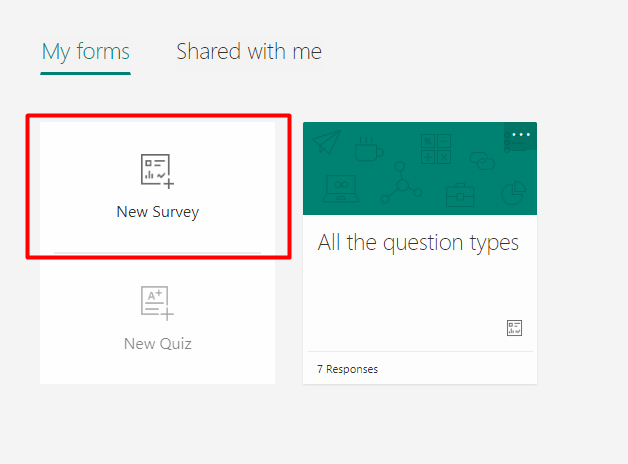
I already created a test survey to test all the different question types and how they will integrate with Dynamics 365.
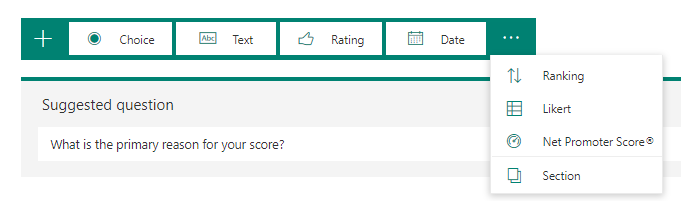
At this time there are these question types:
- Choice
- Text
- Rating
- Date
- Ranking
- Likert
- Net Promoter Score
As you can see below, these are the only questions which have been integrated into Dynamics 365. It looks like Dynamics doesn’t store the question types of Likert or NPS.
Below are the main properties of each question:
- Choice question type – determines if the Choice question can have multiple answers
- Maximum rating – determines what the maximum rating is for the Rating question
- Other properties – details about the question
- Question choices – The choices variable for Choice and Ranking
- Question text – The title of the question
- Question type – The type of the question
- Response required – Determines if the question is required to answer
- Source question – ID of the question
- Source survey – ID of the Survey
- Survey – Lookup to Survey
Step 3 – Embed Survey into Field Service Mobile
To embed the survey you created into Field Service Mobile you need to generate the survey code by going to the ‘Send Survey’ tab and embedding the survey into a web resource.
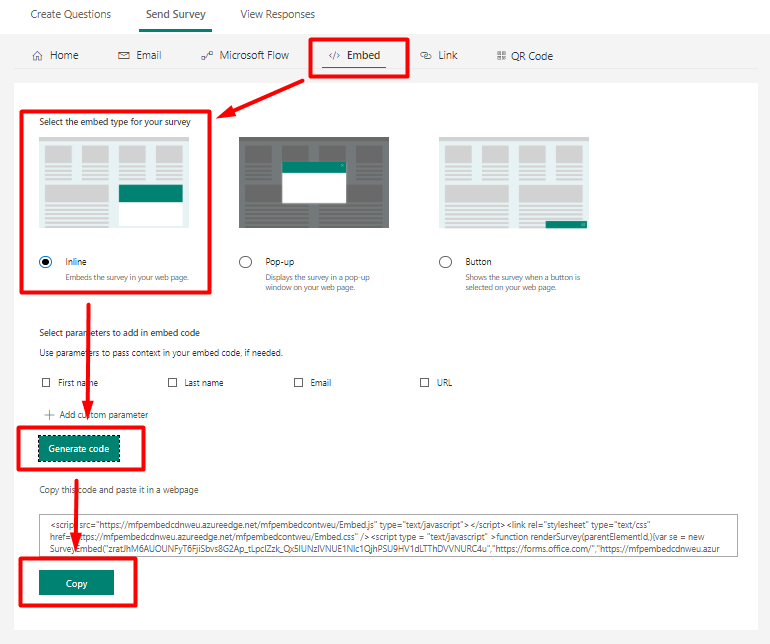
Once you have the code you now need to go into woodford and create a new folder in the Offline HTML section. In this case I have called it ‘Survey’
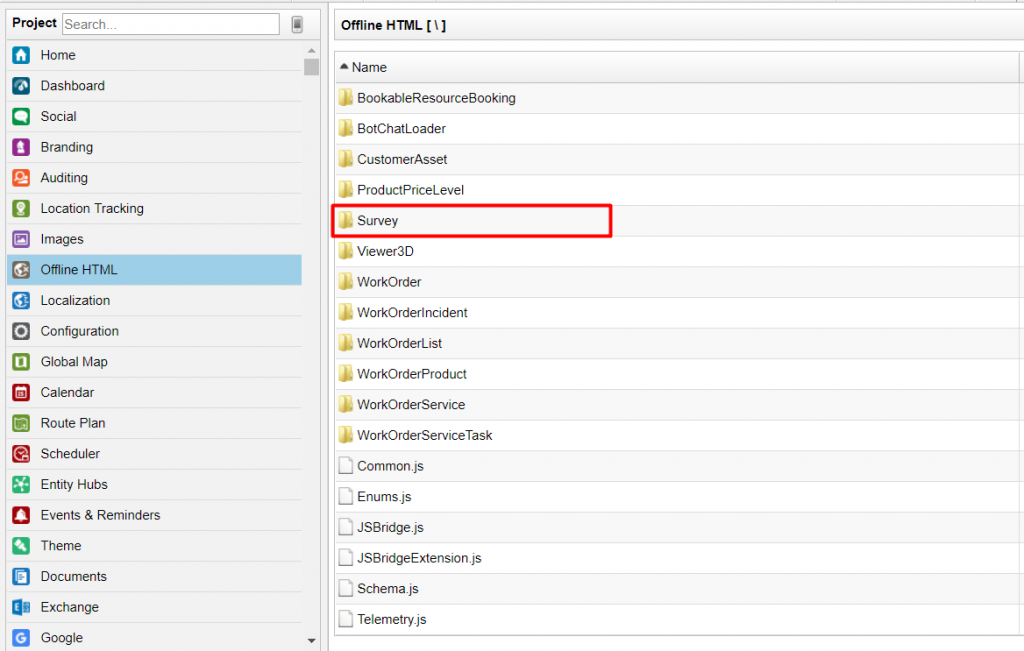
Within the folder create a html file and copy and paste the code below. Make sure to add your generated code as well.
<!DOCTYPE html>
<html lang="en" xmlns="http://www.w3.org/1999/xhtml">
<head>
<meta charset="utf-8" />
<title>Empty Offline HTML page</title>
<meta http-equiv="X-UA-Compatible" content="IE=edge" />
<meta name="viewport" content="initial-scale=1, user-scalable=no" />
<script src="../JSBridge.js"></script>
</head>
<body>
*Copy and paste generated code here*
<script>
window.addEventListener('load', function () {
renderSurvey("surveyDiv");
}, false);
</script>
<div id="surveyDiv">
</div>
</body>
</html>I would assume you would know how to link an iFrame in Woodford to a html file. If you do not know how to do this then Resco has guides on this via there website https://www.resco.net/support/guides/
In Woodford I added the web resource onto the work order. Once I scheduled a booking to myself I was able to see the work order and lo and behold I was able to see the survey.
Below are the main properties of the Question Responses:
- Question – Lookup to question
- Response – The answer to the question
- Source question identifier – ID of the question
- Source survey identifier – ID of the Survey
- Response – The answer to the question
- Source question identifier – ID of the question
- Source survey identifier – ID of the Survey
Once I completed the survey, the responses will get stored into a table called ‘Survey question response’
*IMPORTANT*
If your survey contains either a Net Promoter Score or Likert question then the Survey question responses wont be integrated to Dynamics 365.
Conclusion
As you can see there is a lot of potential here to use a Microsoft product to achieve inspection like functionality. The cons of the current approach is at this time the user can not save the progress of the survey and that the options available are quite limited. On the other hand there is a lot of data provided to a developer to go ahead and possibly implement a solid, low cost inspection solution for Field Service Mobile so that users can save progress on a survey and complete it later, this would need a little bit of configuration and development to get it working (Which I might work on myself… Watch this space!)

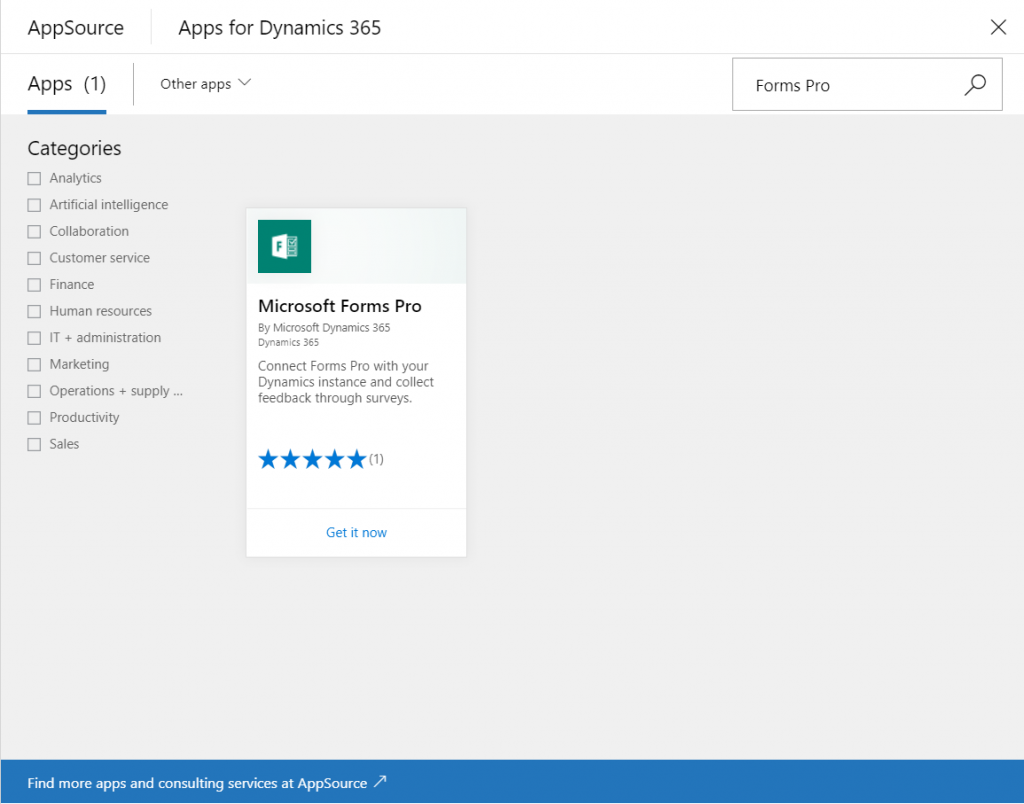
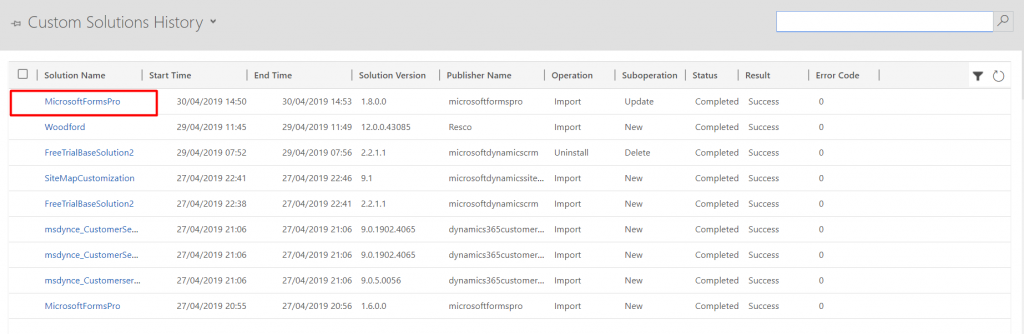
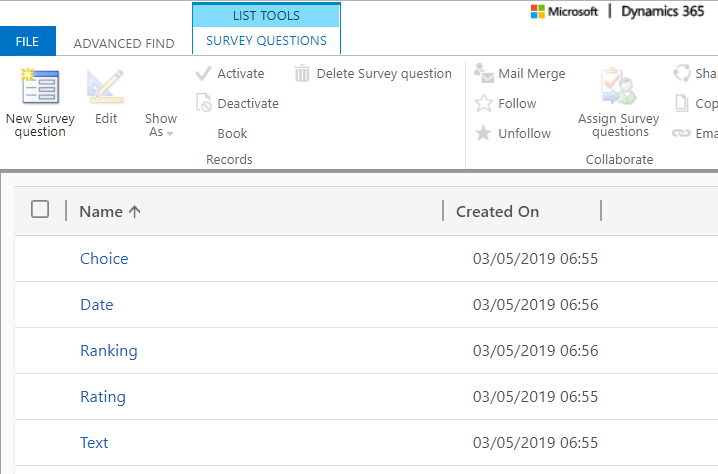
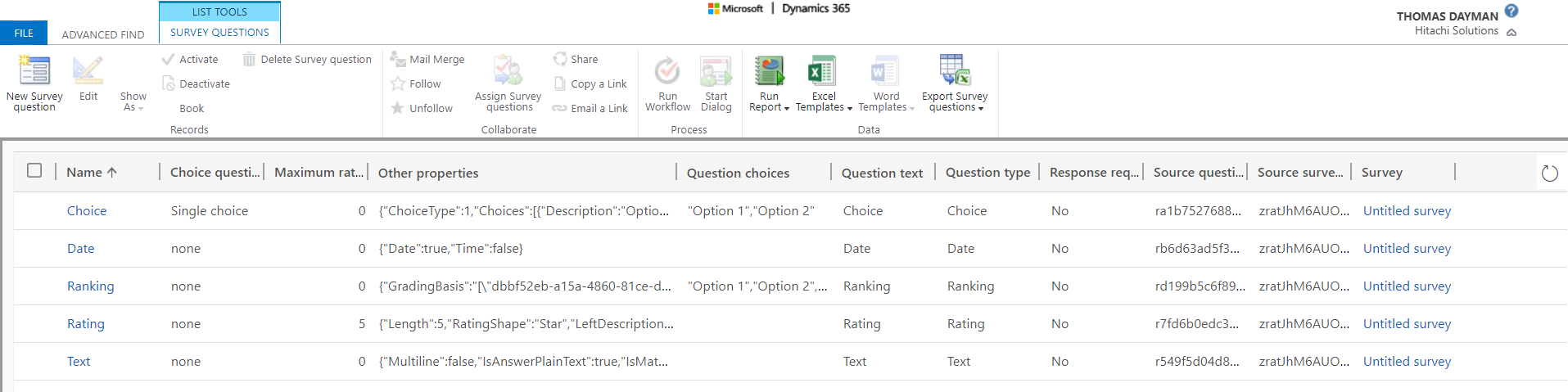
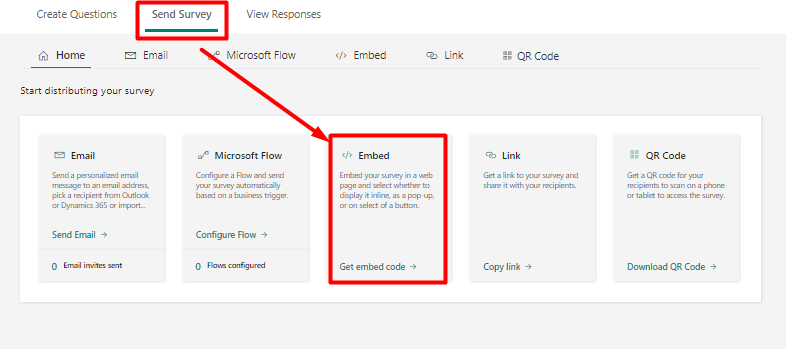
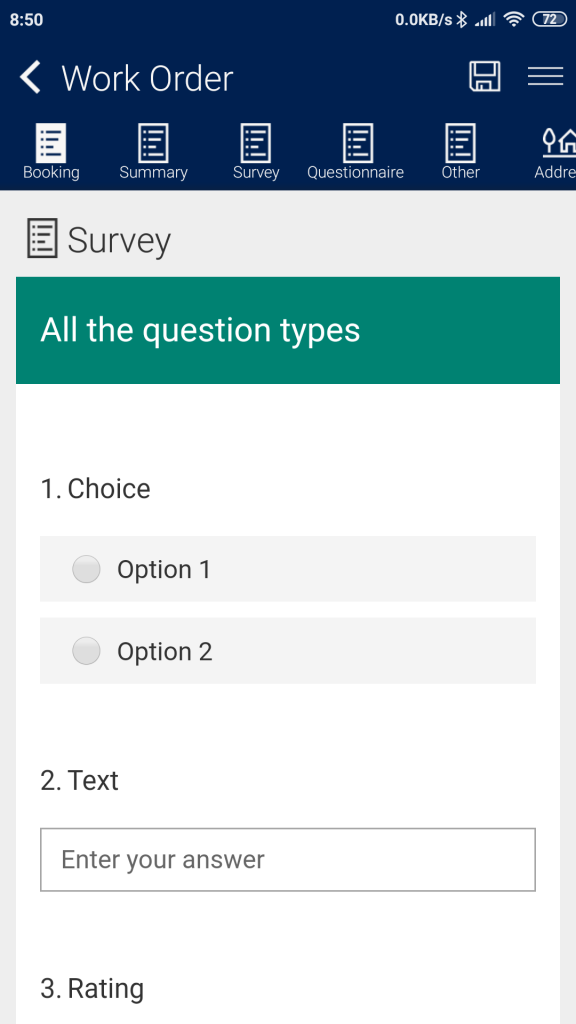
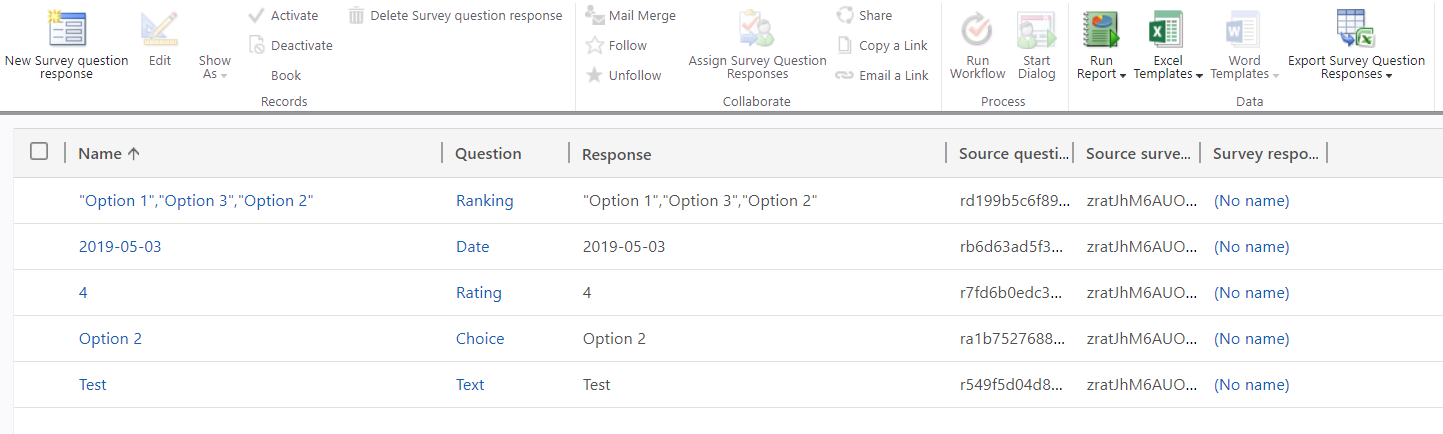
Very cool!
Could there be a way of making this work offline?
Hi Joana,
This blog was just an interesting experiment I wanted to do and see if I could get something working. But no this wont work offline, however you have all the data and field schema in Dynamics to use and could possibly create something custom instead? Also I wouldn’t be surprised if Microsoft will integrate Forms Pro with Field Service Mobile in future.
“If your survey contains either a Net Promoter Score or Likert question then the Survey question responses wont be integrated to Dynamics 365.”
Why? We use likerts all the time and it would be problematic for the responses not to be integrated in dynamics
Hi Erica, sorry for the late reply.
This was just something that I observed while i tested but I cannot tell you why that is. This post is quite old so i’m not sure if anything else has changed.