In this post I will show you how to set up an SLA timer on the Schedule Board Requirements view.
First of all you need to create a new field on the Resource Requirement entity:
- Data Type = Whole Number
- Field Type = Calculated
- Format = Duration
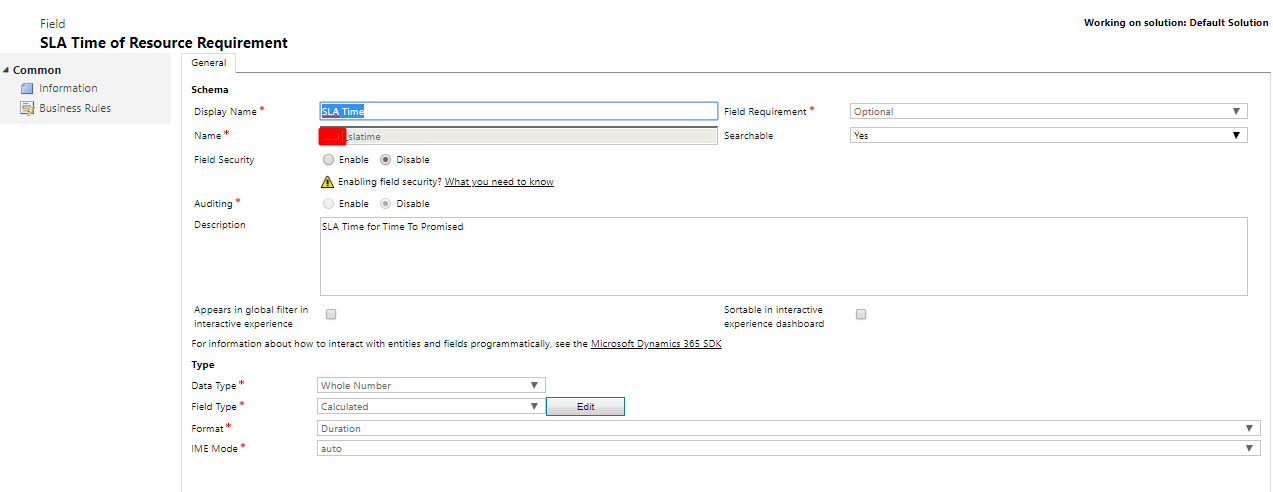
Then create a new calculation for your calculated field. In this case I am using the time difference between the current time using Now() and the Time To Promised date time. If the SLA Time expires then it will be set to ‘0 min‘.
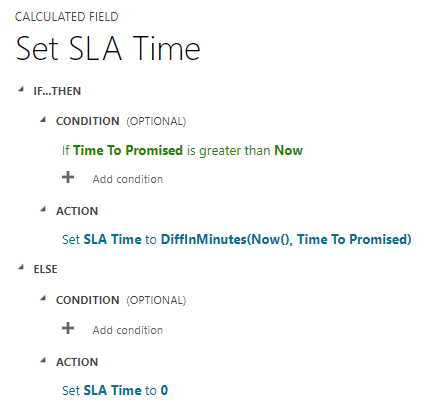
Then your SLA time field will look something like this:

I also have a submitted idea to Microsoft for colour coding the requirements view, this would be good to set the rows with a RAG colour based on specific business scenarios. It would be great if you could vote for it here – https://experience.dynamics.com/ideas/idea/?ideaid=223c8c0b-bfbd-e911-b083-0003ff68bc27
