I created this PCF to allow a simpler experience of adding notes and attachments while using any of the Dynamics mobile applications. This control was primarily built for mobile but can also be used on the web as well but with missing features. You can download the managed solution here.
Link to the PCF Gallery here.
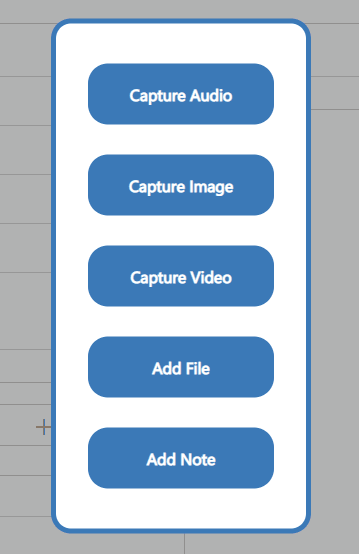
Setup
To allow the PCF control to work on your mobile device you will need to enable these functions below in the settings menu:
- Camera
- Photo Library
- Video Recording
- Microphone
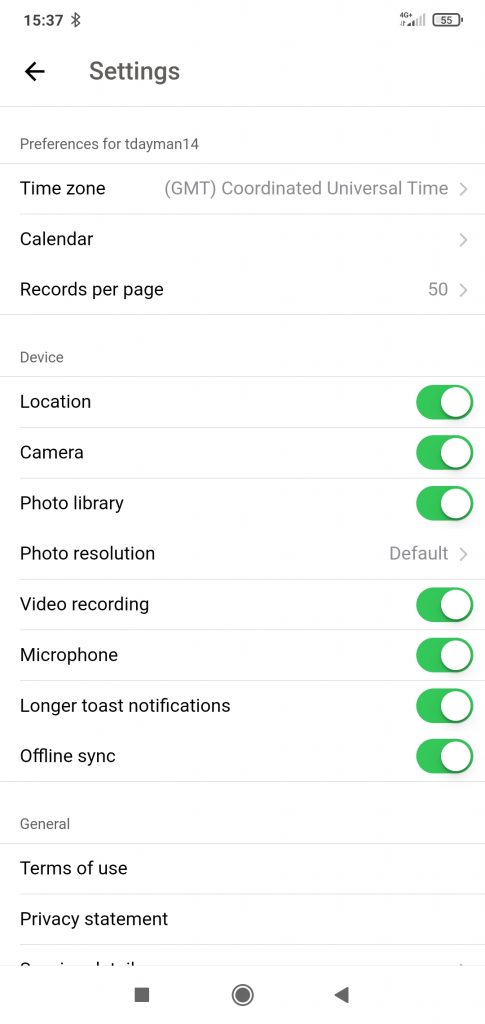
To add the PCF component to a form, create a new field of type of a ‘Single Line of Text’ and then find the control ‘SimpleNoteExperience’
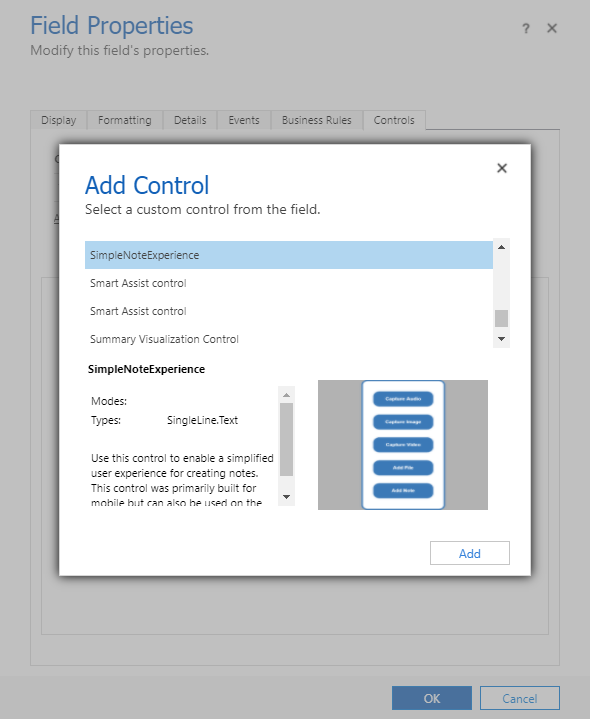
Remember to add the control to the devices you want.
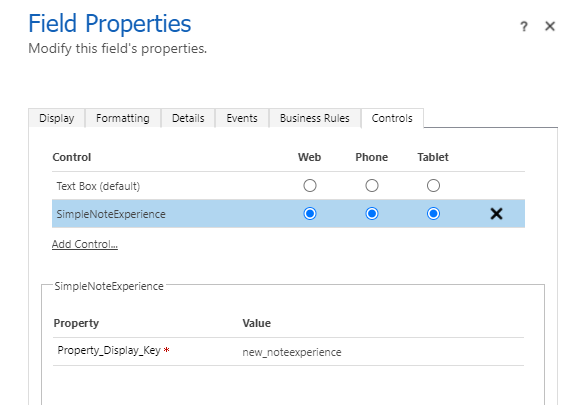
The PCF component should appear like below on the form.
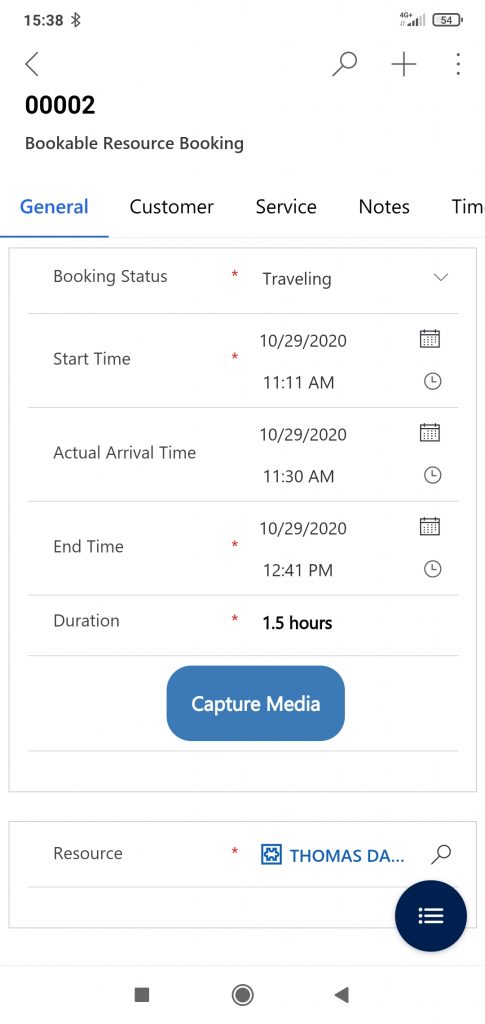
When you press the Capture Media button, a pop up will appear below displaying 5 different options:
- Capture Audio
- This will open the audio recorder on your phone. Once you have recorded your audio, a note will automatically be created.
- Capture Image
- This will open the camera on your phone. Once you have taken a picture, a note will automatically be created.
- Capture Video
- This will open the video recorder on your phone. Once you have recorded your video, a note will automatically be created. (There seems to be some problem with the captureVideo() function where if you record a video that is more than 5 seconds long then no video will be saved. This even happens when using the out of the box video recorder in the timeline component.)
- Add File
- This will open the file explorer. Once you chosen your file, a note will automatically be created.
- Add Note
- This will open a new pop up where it gives you the option to add a subject, notetext and attachment. Once you press the ‘Create Note’ button, a note will automatically be created.
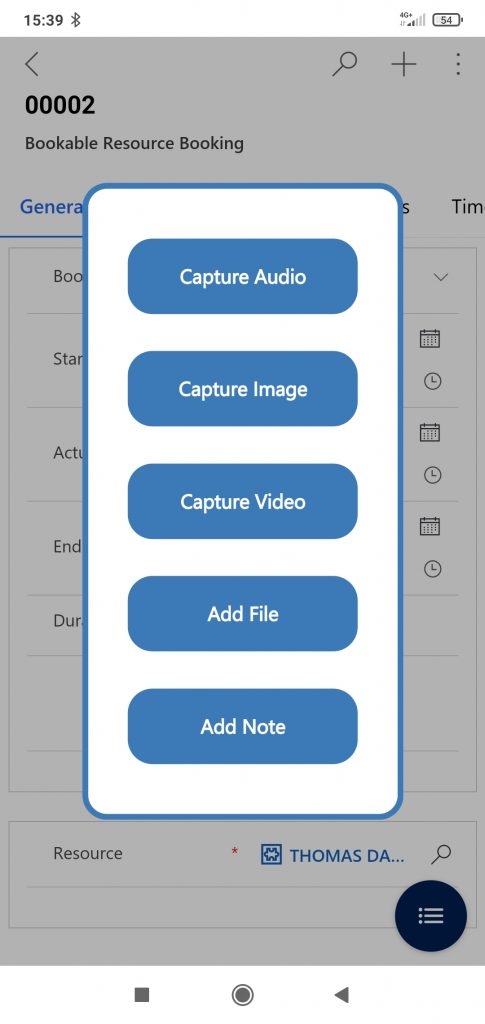
Details
You will not be able to use these functions on the web (mobile only):
- Capture Audio
- Capture Image
- Capture Video
